How To Enable Push Notifications on Blogger Website
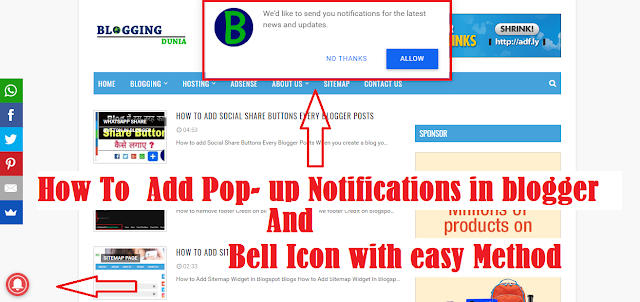
What is Push Notifications? Push Notifications is a Notifications,which is active by new viewers, after active Push Notifications by viewers,they will get notifications when you published and Articles. It is very important part of drive repeated traffics. So here i can Show you how to Active Push Notifications on blogger website with easy method. You Can See My Another Website Gadget Media For Get Knowledge how look Like A blog After some customize Watch Video: How to Enable Push Notifications and Bell Icon on Blogger Website Step : 1 Sign Up to One Signal Step : 2 After sign up One Signal then you will redirect to One Signal All Applications Page, and You need to start process by click on Add App to submit Blog/Site Name on App Name. Step :3 After Adding Your Blog/Site Name Select Web Push on Platform Configure Page and then click Next Step : 4 After Select Platform Configure you need to select WordPress Plugin or website Builder on Integration Web Push section and then selec
